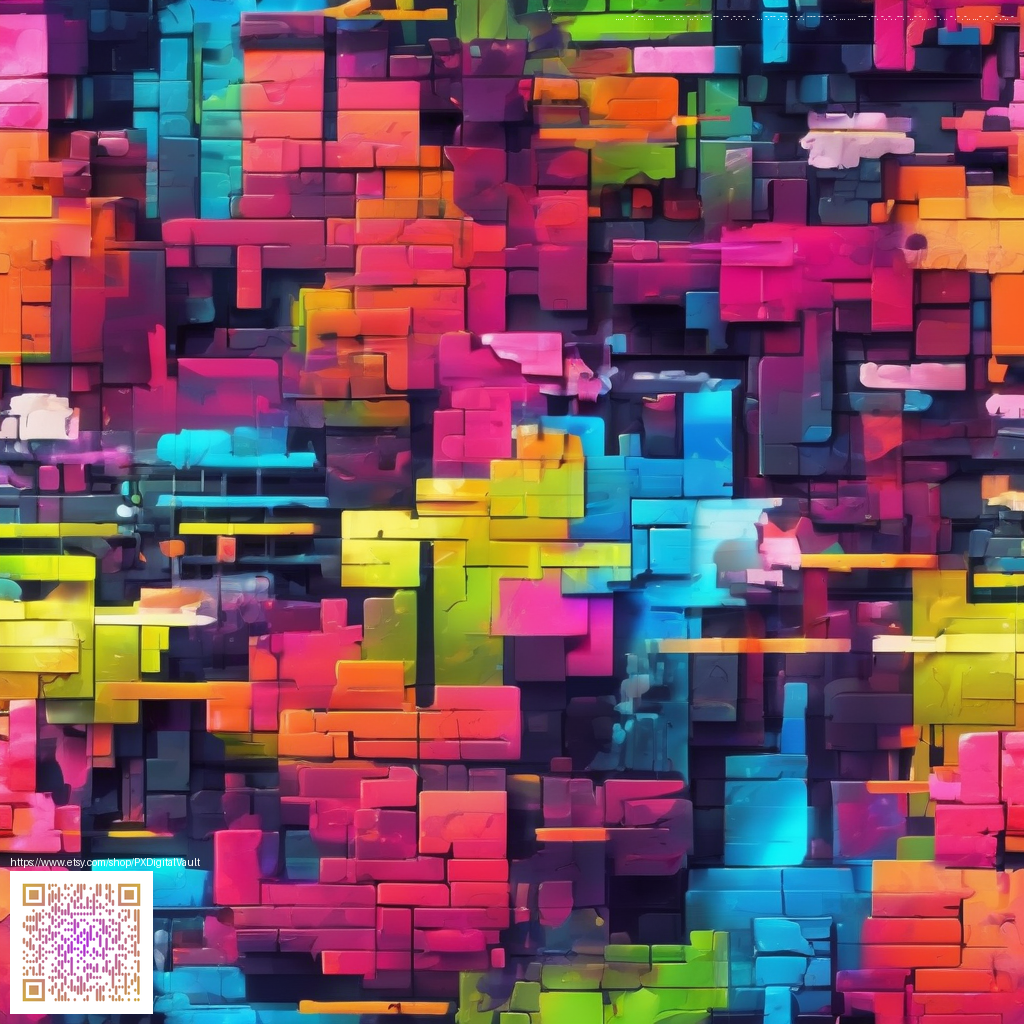
Understanding Transparent PNG Digital Papers
Transparent PNG digital papers are more than just pretty textures. They are PNG files designed with an alpha channel that preserves transparency where you want it to be see-through. This makes them incredibly versatile for layered compositions, whether you’re building a website layout, a presentation slide, or a digital scrapbook. When used correctly, these papers let underlying colors and images peek through, creating depth without the need for complex masking or background removal in post-production.
In practical terms, a transparent PNG behaves like a stencil for your design. You can place it over other elements, set it to multiply or overlay blending modes, and watch it seamlessly blend with images behind it. This is especially valuable when you’re crafting UI elements, game assets, or marketing visuals that need to adapt to different backgrounds without losing fidelity.
What makes a PNG truly transparent?
The secret sauce is the alpha channel. Unlike a flat JPEG, a PNG with transparency stores per-pixel transparency data. The result is crisp edges and smooth transitions around shapes, rather than a hard rectangle with opaque corners. When you export or save a PNG with transparency, be mindful of the color space and bit depth to maintain edge precision and color fidelity across devices and software.
Key benefits for designers
- Seamless layering: Place papers over photos, illustrations, or patterns without untidy halos.
- Consistent branding: Use transparent assets on various colored backgrounds while preserving logo and text legibility.
- Flexible reuse: A single transparent PNG can suit multiple scenes, saving time on asset creation.
- Fidelity across platforms: PNGs with alpha work reliably in design tools like Photoshop, Illustrator, Figma, and web editors.
Transparency is a design superpower—it's the subtle difference between a flat image and a polished composition that feels intentional.
Practical uses in everyday projects
- Web design: layered hero banners where the background changes but the foreground paper remains crisp.
- Digital scrapbooking: overlay textures without hiding underlying photos or text.
- Game UI and assets: translucent panels, badges, or decorative flourishes that blend with dynamic backgrounds.
- Presentations and social visuals: consistent textures that adapt to light or dark backgrounds without reworking edges.
As you explore these assets, consider pairing your digital papers with tactile workspace gear to keep creativity flowing. For example, you might explore the Gaming Neon Mouse Pad (9x7, Personalized Neoprene) to complement your design sessions. A well-chosen mouse pad can reduce fatigue and improve precision as you layer, test, and tweak transparent elements. You can also peek at related resources on this page for broader context on digital assets and workflow ideas.
Getting the most from your transparent PNG papers
- Check resolution and DPI to ensure crisp edges when scaled up for print or up-close on screen.
- Test on multiple backgrounds to verify legibility and contrast where the paper sits.
- Export settings matters: PNG-24 with full alpha is a common choice for best transparency, while PNG-8 can reduce file size for simple assets.
- Organize assets with clear naming and version control so you can quickly swap papers without breaking your layout.